14 Tips for Effective Document Management in 2021
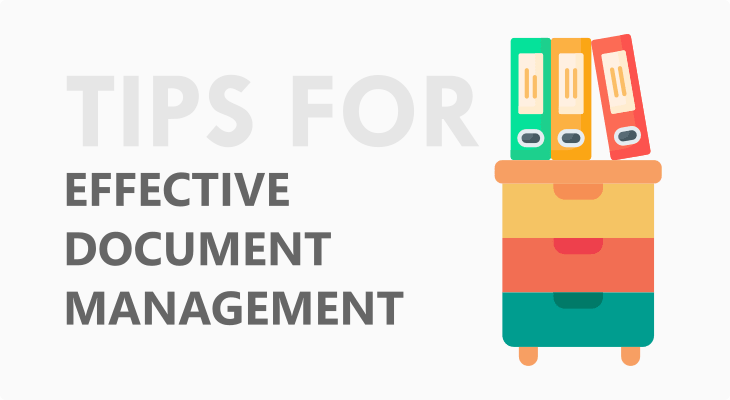
Document management refers to organizing, storing, securing, and sharing all files (physical and electronic).
In recent times, it involves using special systems (software) that help manage electronic files.
But, for the classic, physical documents, some of the solutions for managing them are filing drawers and cabinets.
Whether your office is completely paperless or you also have physical files, managing them makes your job a lot easier.
But, if you don’t know how to manage your files the easy way, here are 10 tips for effective document management, including several tips for businesses that use a lot of paperwork.
4 Tips for Managing Physical Documents
1. Define All Files and Folders
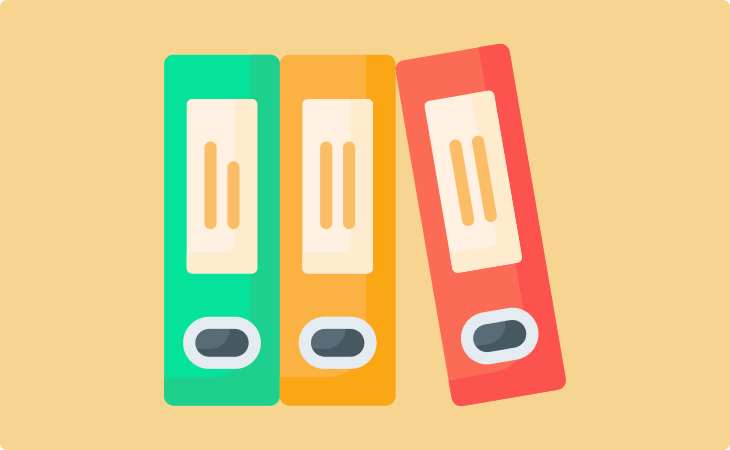
If you don’t want to lose among the piles of documents piling around your office, it’s best to organize them into folders and put them into the dedicated drawer/cabinet.
Make sure your folders are named properly according to the files stored there. You can do the same for the drawers and cabinets.
This will ensure you always store the files in the proper folder which is placed in the designated drawer or cabinet.
Therefore, you will be able to find them in no time.
2. Have a Personal Workspace
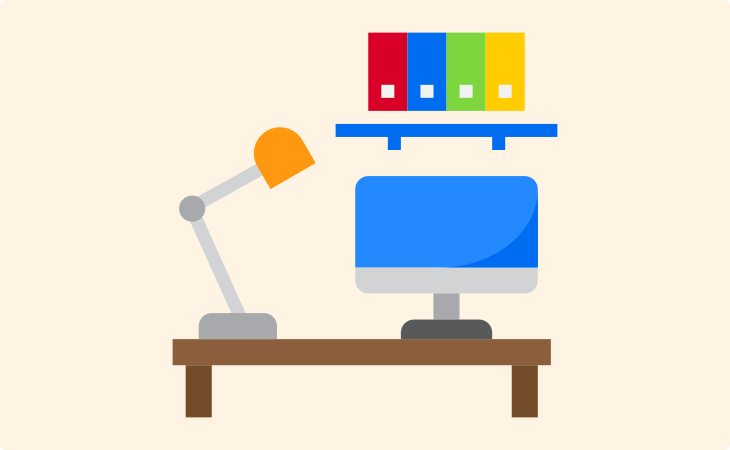
Whether you are working alone or have employees, having a personal space for each company member is a must.
This usually includes a personal desk where you can keep all important files and a corner where you can store the most-used and recent folders.
By having a designated area, you/your employees will be more organized and productive.
3. Have Multiple File Cabinets
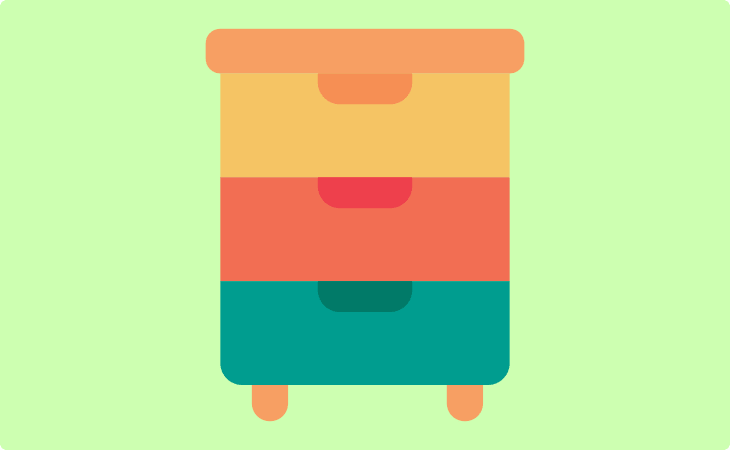
Although this takes space, if you work a lot with physical documents, you need to have multiple file cabinets.
This will allow you to organize your folders much better. For example, if you run an accounting company, you can have one cabinet for clients from A to D, another cabinet for clients from E to I, and so on.
Also, you can have separate folders per each client: one folder for their accounting files, one for their human resources, etc.
4. Digitalize Your Documents
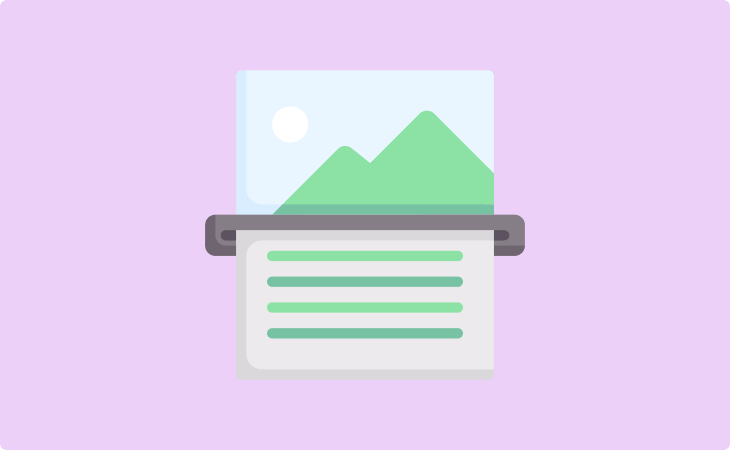
Keeping hundreds of documents in one office is practically impossible.
It’s because you won’t be able to organize them and will need an additional office(s), which is out of the question.
Therefore, the best solution is to digitalize the paperwork. Scan as many as you can and turn them into digital files.
This will not only help you manage your documents but will also save you time, space, and money.
Also, you can ask clients to send you electronic files instead of bringing you physical ones.
And, once you do that, there are many ways to manage your electronic files including document management software.
By the way, we just lauched free online OCR tool, which exracts text from images. Use it at your will.
10 Tips for Managing Electronic Documents
1. Define All Files
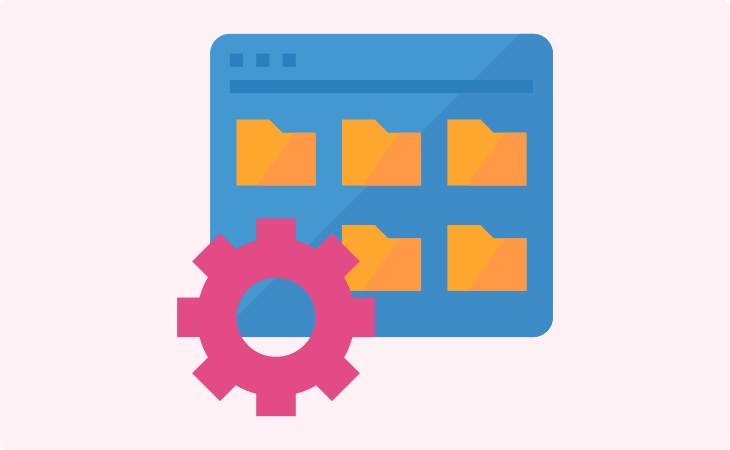
As soon as you create the file, make sure you name it and add it to the designated pre-named folder. You can also use document management software, such as Docsvault, which allows you to create folder templates that you can use later for creating predefined folders.
This will ensure all your files and folders are organized and in the same way. Also, the document profiling, audit, and security will be clearer. All of this will help you find any file you need in no time.
2. Create Consistent Document Names
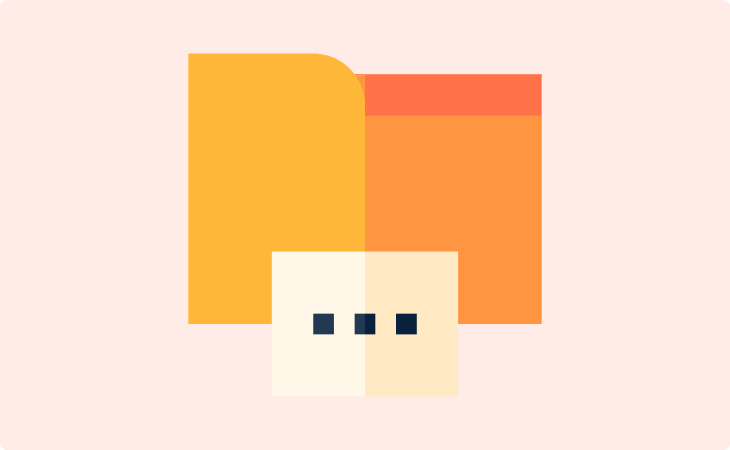
Simply naming your files isn’t enough to manage them efficiently. You need to make sure you name them following the same pattern. The best is to start with the date and then write its name. Try to use descriptive names that tell you what the document is about.
The same goes for folders. You need to name all of them following the same pattern. If you decide to give them simple names, do that for all of them. And, don’t forget to give them descriptive names that match the files in them. For example, you can have “Tax Return”, “Invoices”, or “Company Costs” folders per each client.
3. Organize All Folders
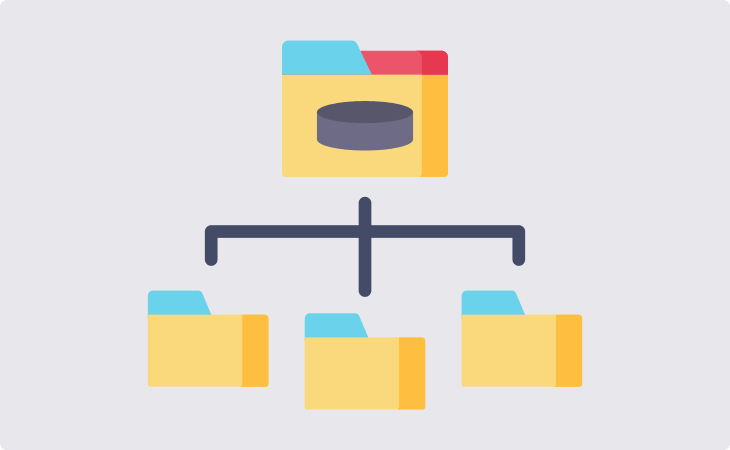
In order to manage your files efficiently, you must plan a good folder organization. First and foremost, you need to dedicate one main folder that will contain ALL other folders (of clients) and subfolders with files. This is known as a root folder, which usually carries name like “Documents” or “Company’s name+ Documents”.
Related reading: Why is my Word so large?
Once the master folder is created, you can start adding the main folders (usually those for each client or your company’s). Make sure you create a logical hierarchy of your folders, starting from the master/root folder > client’s folder > folders per each part of the client’s business (accounting, taxes, business costs, etc.). If needed, create subfolders per each part of the client’s business. For example, in their “Taxes” folder, you can create subfolders per each year.
4. Use Task Management Tools
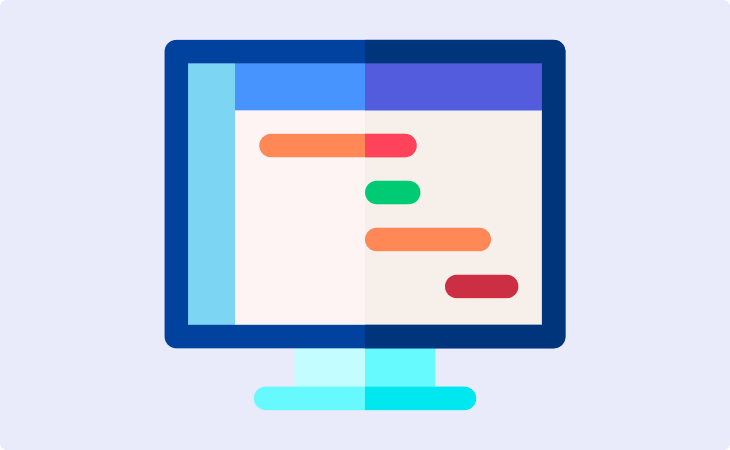
You can easily get lost in your tasks. So, to make your life and work easier, it’s best to use task management tools and/or software and remainders, such as Trello, Asana, Todoist, ClickUp, etc.
If you use a document management system, some of them come with built-in task management tools and reminders, so make use of them.
5. Use the Search Feature to Save Time
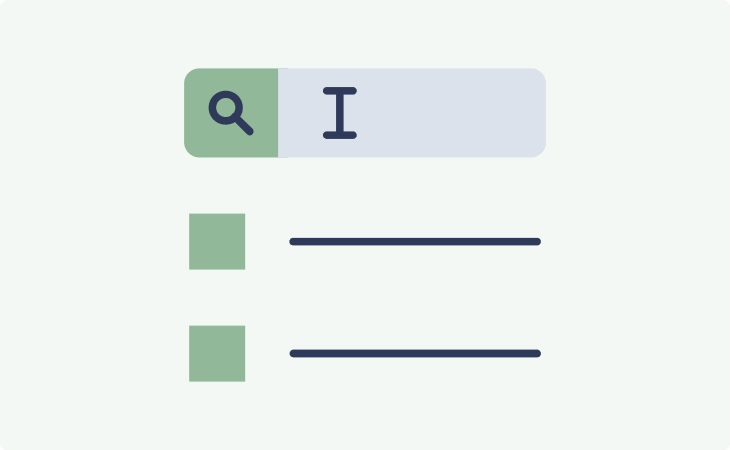
The best way to easily find any document you need is to use the Search Bar in the File Explorer or the specific folder where you store all your files.
If you use a document management system, you can use their Search feature, which most of them have.
6. Finish Simple Tasks on the Go
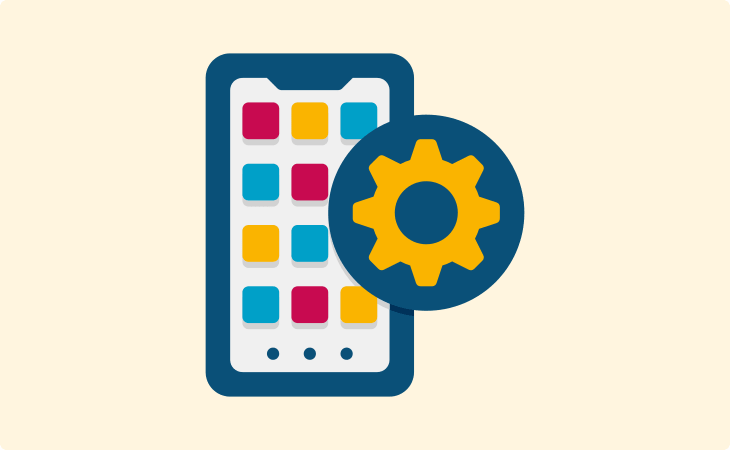
You don’t need to go to your office just to give a file access to your client or send them a file.
You can do these and other simple tasks from your smartphone, wherever you are.
To use this advantage of technology, you just need a document management software with a mobile app.
They are synchronized, so whatever you have on your computer in the office, you have it on your phone as well.
And, if you don’t use such software, it’s best to synchronize all folders, i.e. the root folder and everything in it, with Google Drive or a similar platform.
In this way, you will have access to every file.
7. Choose a Reliable Document Management Software to Secure Your Files
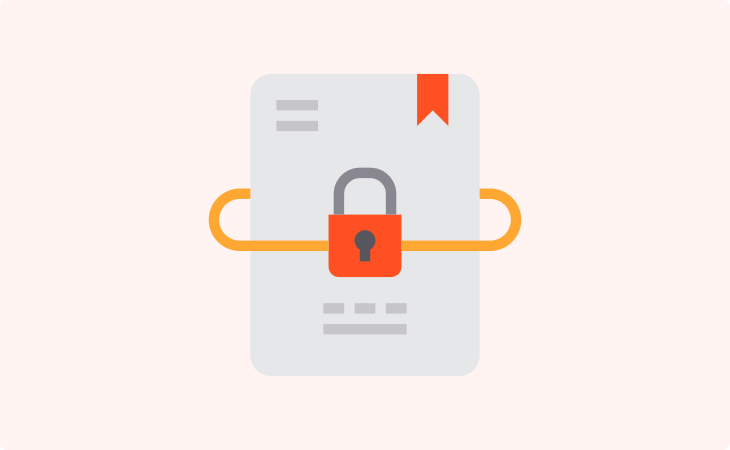
Sharing electronic files containing sensitive information via email is no longer viable out of security reasons. That’s why it’s recommended to use a reliable document management software which offers a secure sharing feature and allows for adjusted permission to files.
Software which offers these features, usually allows for role-based access. This means that you can give different level of access to each employee, depending on their role. In addition, the software can also allow for secure file transfer using a strong encryption.
Therefore, when choosing a document management software, make sure it contains both of these features, including the encryption. If possible, choose the one with security that meets HIPAA’s standards for encryption and security.
8. Audit Your Files
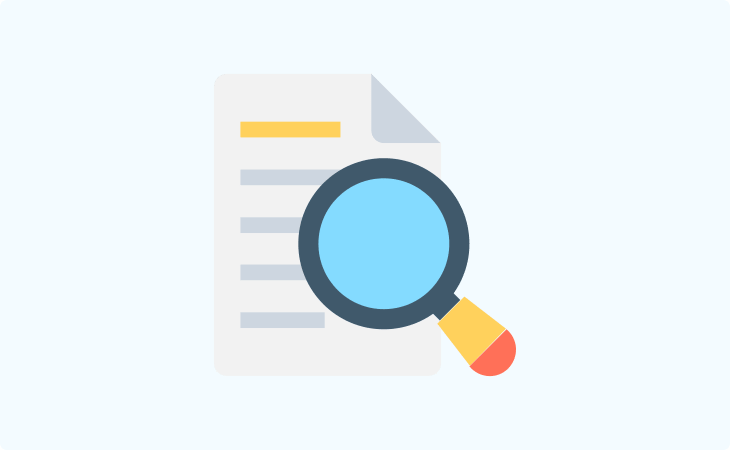
Every once in a while, you need to audit your documents to see if there were some breaches or unauthorized changed. According to Rule 17a, you are obliged to track all actions within your files, such as viewing, editing, removing, and deleting files. That’s why you should have tools for tracking file changes or choose a software that contains an audit feature, along all previously mentioned features.
9. Clean Up Old Files
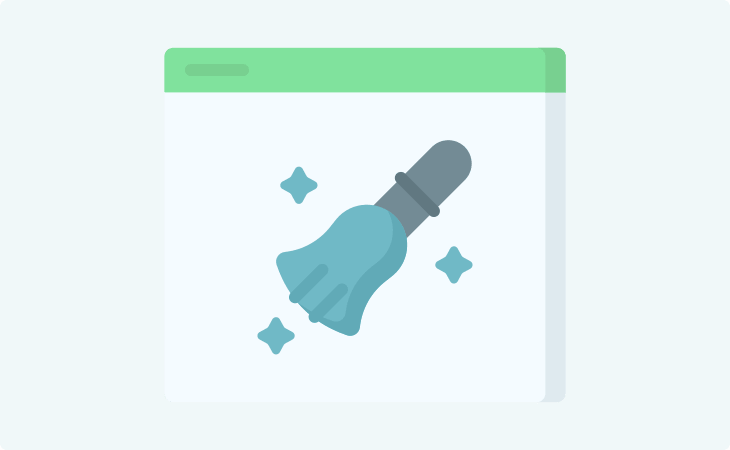
Do you have some old files taking space? If so, you can delete them. However, if they are business-related and one of those that must be kept forever (like financial records or agreements), don’t delete them. Instead, create a separate folder/subfolder for each client, in the client’s main folder, that will contain the old and unused files. You can name it “Old Files” or “Inactive Files”.
10. Always Back Up Your Files
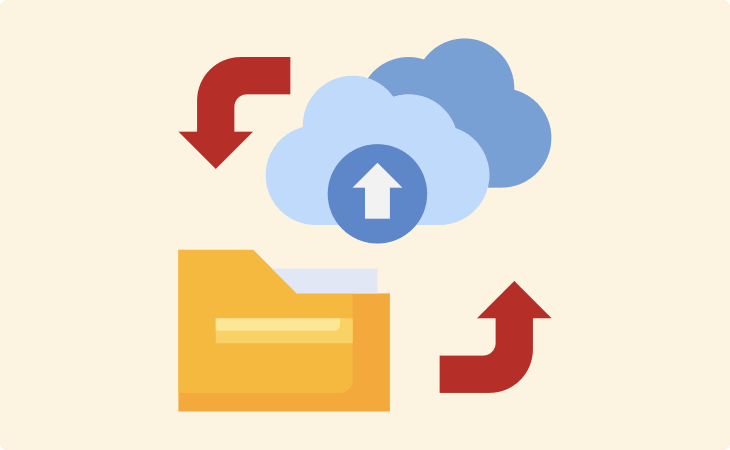
And, last but not least, don’t forget to back up your files. If possible, turn on the “automatic back up” feature, or do it manually at the end of each day.
If you find this article useful feel free to share it with your friends and colleagues.
