What Does PDF Stand For?
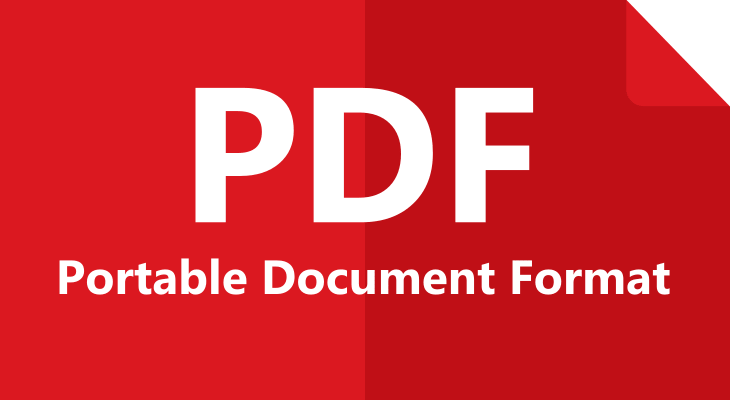
You have probably come across a PDF at some point in your life if not more often. They are types of documents just like Microsoft Word documents but differ from them.
One of the biggest differences is that PDFs are not created using Microsoft Office programs, as you would expect. They are not even created using Open Office programs either.
In fact, you can’t write a PDF as you write a Word document. You can just create one by converting another type of document into PDF.
Although it sounds a bit complicated, it’s not. You just need to know more about what PDF is and how to work with it.
What is PDF?
Before heading to explaining what actually is PDF, why it’s used, and how you can create one, let’s take a look at what does PDF stand for. This abbreviation stands for Portable Document Format. As simple as that. But, what does that mean?
PDF has been developed by Adobe and has the extension (name of the document).pdf. As Adobe claim on their website, they have created PDF to “present and exchange document reliably, regardless of the hardware, software, and operating system (OS). In other words, PDFS can be easily shared across devices and printed without compromising the authenticity of their contents. That’s why PDFs cannot be modified and use SSL encryption and passwords.
PDF is maintained by the International Organization for Standardization (ISO). Just like Word documents, PDFs can contain buttons, links, form fields, video, audio, and business logic. Moreover, it can be signed a PDF using digital/electronic signature. This type of file can be opened using Adobe Acrobat, which is now found on almost every computer.
What Is It Used for?
PDF is used for displaying electronic documents on any device, software, or operating system. It is also used for protecting the contents of a document because this type of file uses encryption and can’t be viewed or edited without permission from the owner.
Advantages
- Convenient – PDF is easy to use, read, and create or convert from another file to PDF and vice versa. You can easily create PDF from any document that has the option to be printed. Plus, you can view it within your Internet browser or using Adobe Acrobat Reader and save it to your device for off-line use or printing.
- Secure – PDFs offer various options to secure your document. There are different levels of access for protecting the content and the entire document, including digital signatures, passwords, and watermarks. Moreover, it limits the copying and editing the contents of the document and printing the same.
- Compact – PDFs can be compressed into a small file size that you can easily share with others while keeping full control over the document.
- Supports various types of content – PDF allows you to include different types of content, including text, images, videos, audio files, animations, vector graphics, hyperlinks, buttons, interactive fields, and 3D models. Additionally, it has an inbuilt accessibility checker which makes it accessible for people with disabilities.
- Retains the original format – PDF shows the same format, layout, and content regardless of the device, software, and operating system it’s viewed on.
Disadvantages
- Difficult to edit – You have to use special software or tool, such as a PDF converter, to edit the content of a PDF.
- Can’t convert it without special software – You have to use third-party software or tool (PDF converter) to convert other types of files into PDF and vice versa.
- Challenging – Although PDFs are generally easy to use and work with, there are different types of PDFs and each of them requires a different way of using.
How to Create a PDF?
As mentioned earlier in this article, PDFs can’t be created by writing them like Word documents. They can be created from Microsoft Office documents, Open Office documents, Images, TEXT files, and other types of files. While you can easily save a file (Word, Excel, PowerPoint) as a PDF, you have to use a PDF converter in order to convert other types of files into PDF and vice versa.
How to Create PDF from Windows and Mac Operative Systems?
For most file types:
- Once you have finished writing your document, click Save As.
- When the dialog box opens, give a name to your document. Then, click the drop-down arrow in the Save as Type box and choose .pdf.
- Click Save.
For PowerPoint:
- Once you have finished your PowerPoint presentation, click File > Export > Create Handouts.
- The Send to Microsoft Word dialogue box will open. Choose the page layout you want from the options and click OK.
- The presentation will open in Word as handouts.
- Click File > Save as Adobe PDF
- When the Save As dialog box opens, name your PDF. Then, click the drop-down arrow in the Save as Type box and choose .pdf.
- Click Save.
PDF Converters
As mentioned previously, you have to use a PDF converter to convert and edit PDFs. There are many paid (affordable) and free converters (software and tools) you can use, for any platfom and device.
They allow you to convert from a lot of different file types into PDF and vice versa. Moreover, they allow you to edit a PDF just like any other type of file. Some converters also have an inbuilt OCR technology which allows you to scan printed documents and edit them as electronic documents.
Hence, if you want to make the most of your PDFs and use them just like any other type of file, you have to use a PDF converter.
