How to Search for PDF on Google
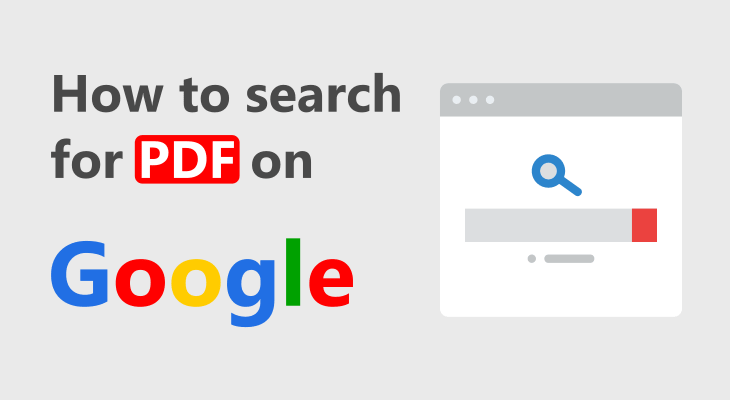
Welcome back to another PDF tutorial. We will show you how to search for PDF files in search engines like Google.
We already presented the popularity of the Portable Document Format in our infographic about 10 PDF Facts.
So there may be many reason why you need to filter PDF results only. Obviosly, you need the information in a PDF format, and we’ll cover that part here.
More to that, you will learn how to search for other files types as well such as DOCX, TXT etc.
Let’s see the two methods for searching PDFs on Google.
Method 1 - Using Search Operator
Search Engines like Google allows you to search file types, and get the information faster by using search operators.
filetype:pdf
Example 1: filetype:pdf “spacex next launch”
It means to filter out PDFs that contain the phrase spacex next launch.
Example 2: filetype:pdf programming -“java”
It means to filter out PDF files about programming that don’t contain the word java.
Try it out.
Method 2 - Using Google Advanced Search
This method is basically a setup of the first method without typing.
We will use the advanced search function in Google.
Step 1) Type your query in Google and click on Advanced Search.
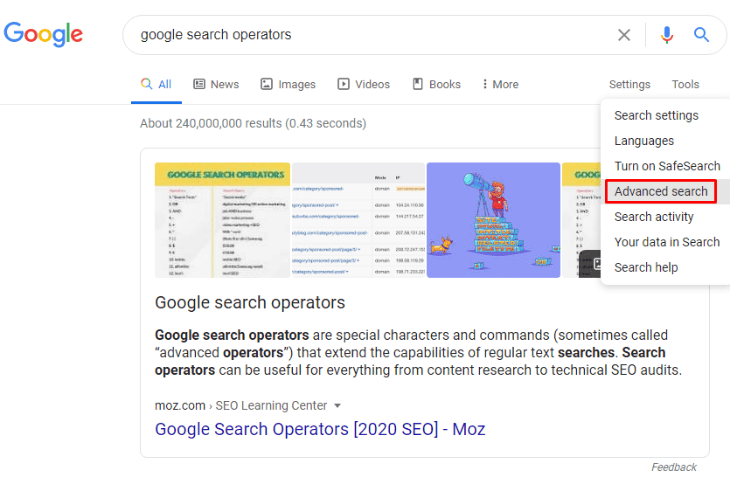
Step 2) Scroll down to “Then narrow your results by…” and under “file type”, pick Adobe Acrobat PDF (.pdf) option.
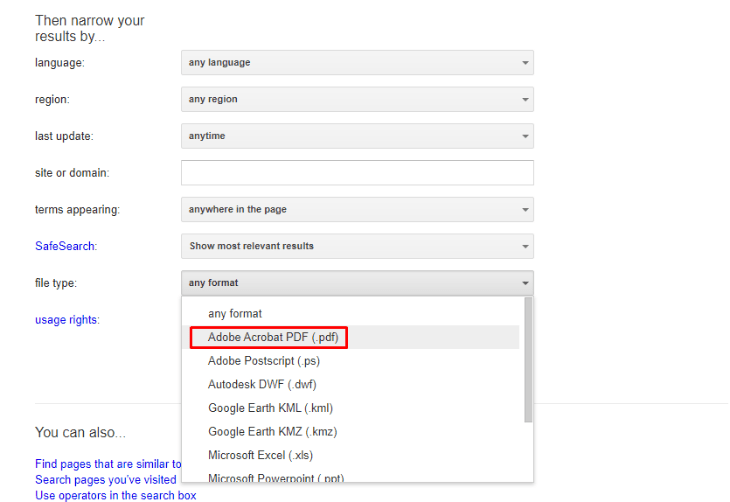
Step 3) Click on Advanced Search button and you will be directed to the search listings.
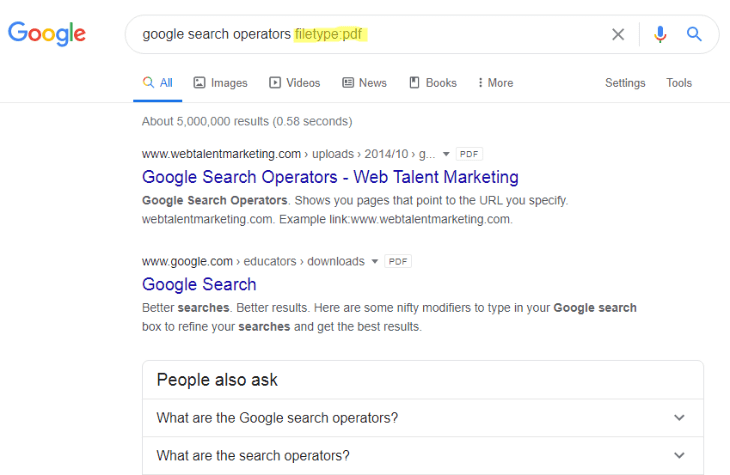
There you go. Google serves you only PDF documents with your desired query.
Closing Up
It’s up to your preferences.
I use the Method 1 in general because I like to use search operators. It’s really a matter of choice.
Generally, you can be more productive if you learn as more search operators as possible.
Don’t forget to share this tip and help someone else search more effectively.
